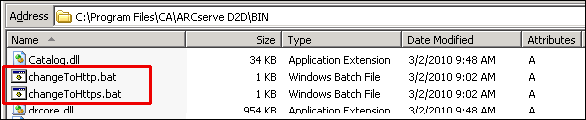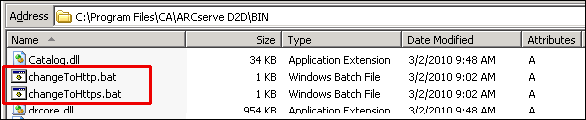Using CA ARCserve D2D › Change Server Communication Protocol
Change Server Communication Protocol
By default, CA ARCserve D2D uses the Hypertext Transfer Protocol (HTTP) for communication among all of its components. If you are concerned about the security of passwords communicated between these components, you can change the protocol being used to Hypertext Transfer Protocol Secure (HTTPS). In addition, if you do not need this extra level of security, you can easily change the protocol being used back to HTTP.
Note: After you change the protocol from HTTP to HTTPS or from HTTPS to HTTP, you need to restart the browser and reconnect to CA ARCserve D2D.
Change protocol
- To change the protocol from HTTP to HTTPS, launch the "changeToHttps.bat" utility tool from the following default location (the location of the BIN folder may vary depending upon your CA ARCserve D2D installation path):
C:\Program Files\CA\ARCserve D2D\BIN
When the protocol has been successfully changed, the following message will be displayed:
"Protocol has been changed to HTTPS. Use https://localhost:8014 to access CA ARCserve D2D system."
Note: When the protocol is changed to HTTPS, a warning is displayed in the web browser because of a self-signed security certificate and will ask you to either ignore the warning and proceed or add that certificate to the browser to prevent that warning from coming back in future.
- To change the protocol from HTTPS to HTTP, launch the "changeToHttp.bat" utility tool from the following default location (the location of the BIN folder may vary depending upon your CA ARCserve D2D installation path):
C:\Program Files\CA\ARCserve D2D\BIN
When the protocol has been successfully changed, the following message will be displayed:
"Protocol has been changed to HTTP. Use http://localhost:8014 to access CA ARCserve D2D system."