The restore methods selection dialog opens.
The Browse Recovery Points dialog opens.
The corresponding marker box becomes filled (green) to indicate that the database has been selected for the restore. You can select a single or multiple databases to be restored.
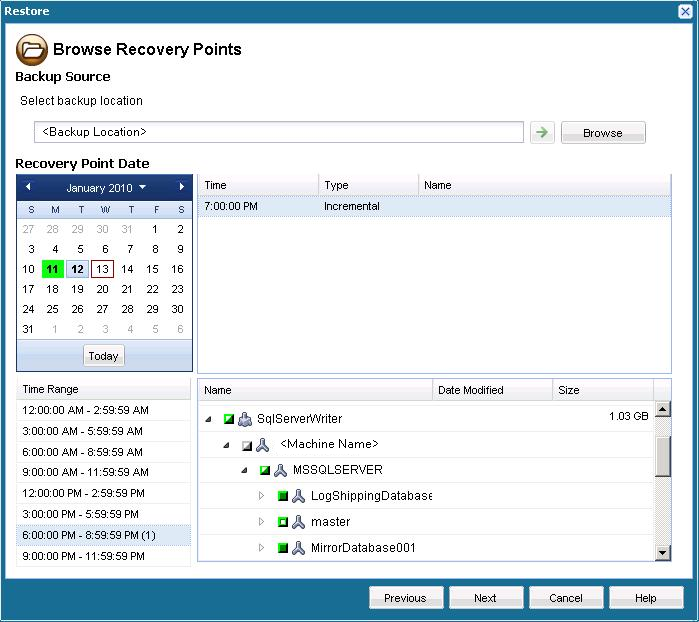
The Restore Options dialog opens.
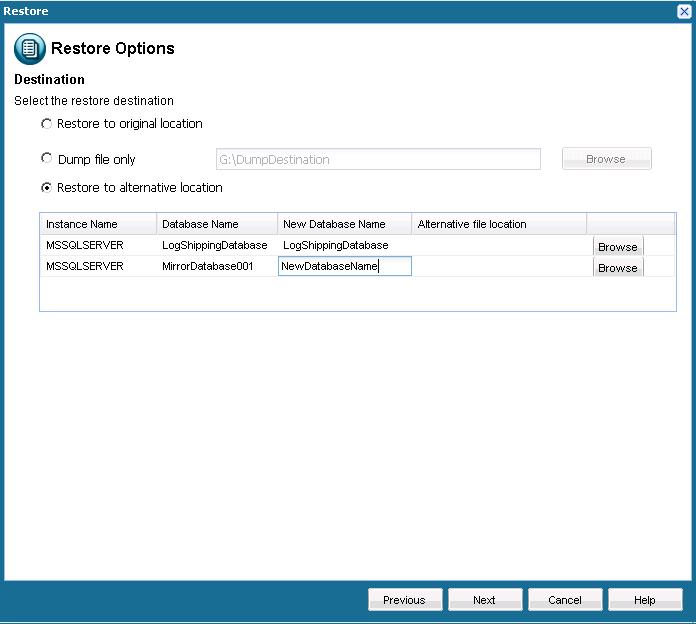
The available options are to restore to the original location of the backup, restore the dump file only, or restore to an alternate location.
- Restore to original location
Restores to the original location from where the backup image was captured.
Note: When restoring the CA ARCserve D2D logs folder to the original location, the files that are in the logs folder will be skipped.
- Dump file only
Restores the dump files only.
Dump files are created when an application crashes and contains additional (time-stamped) information that can be used to troubleshoot the cause of the problem.
When you select this option, you can then specify or browse to the folder location where the dump file will be restored to.
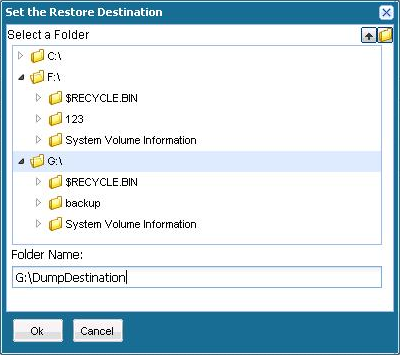
- Restore to alternate location
Restores to an alternate location (not the original location).

Because backups can be copied to network locations, they can be used by multiple SQL Server instances. Multiple database restore can be performed (simultaneously) from the instance level. From this listing you can select the database instance and specify a new database name and alternate location to restore the database to. In addition, you can also browse to the alternate location where the database be restored to.
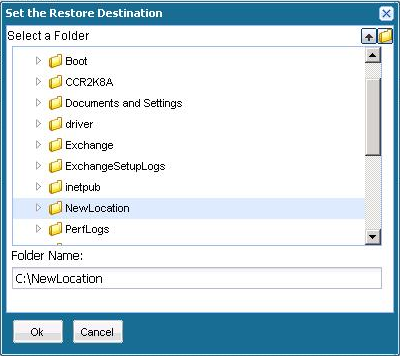
The Restore Summary dialog opens.
- If the summary information is not correct, click Previous and go back to the applicable dialog to change the incorrect setting.
- If the summary information is correct, click Finish to launch the restore process.
