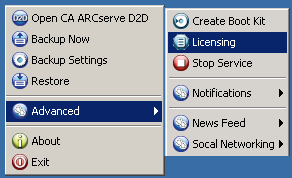
CA ARCserve D2D requires you to license your product to receive authorized and uninterrupted access to the related components. In addition, if you want to deploy CA ARCserve D2D to remote locations, these remote sites will also need to be licensed to take advantage of the benefits provided by CA ARCserve D2D. If you do not license CA ARCserve D2D it will stop working 31 days after you begin using it.
To add CA ARCserve D2D licensing, you need to access the CA ARCserve D2D Monitor Advanced options.
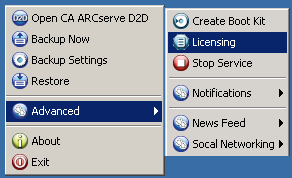
Note: For Windows Core Operating Systems (Windows Server 2008/R2 Core edition), you must run the "CALicnse.exe" file and provide the proper license key information. The CALicnse.exe file is located in the following directory: C:\Program Files\CA\SharedComponents\CA_LIC
To add CA ARCserve D2D Licensing
Note: This operation should be performed locally on the machines running with CA ARCserve D2D software.
The License Verification Entry dialog opens, displaying all valid CA licensed products.
Note: If there are no CA products previously licensed, the field of this dialog will be empty.
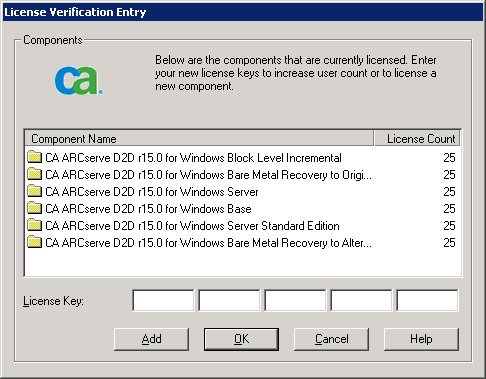
The license key information will be stored in the ca.olf file on each of the machines that are running your CA software.
| Copyright © 2010 CA. All rights reserved. | Please tell CA how we can make this information more helpful |